|
In addition to groups, Subgroups can be created at any time.
In order to create a subgroup, proceed as follows:
|1| Go to pAdmin -> Groups & Users -> Edit groups
|2| Create a main group, or use a previously created one.
|3| Click on the button 
|4| An input form opens:
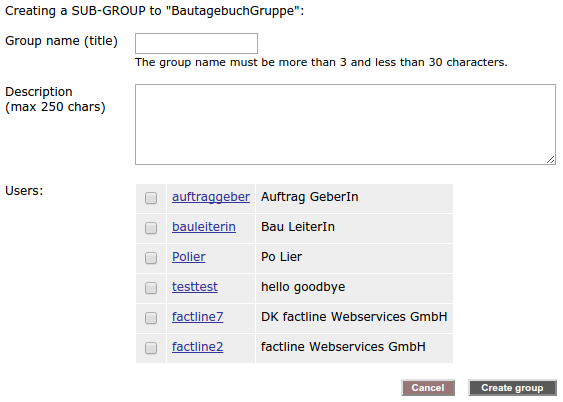
|5| Fill in the required information:
|a| First write the name of the subgroup.
|b| Give a short description of the subgroup.
|c| From the specified list of already registered users on the platform choose those which should be members of the subgroup.
|6| In order to finish adding the subgroup, click on "Create group" below the input mask, or click on the "Cancel"-button to stop the process.
For further information about how to add users to subgroups, please click here.

Please, pay attention to Functionality rules for master groups and subgroups.
|

